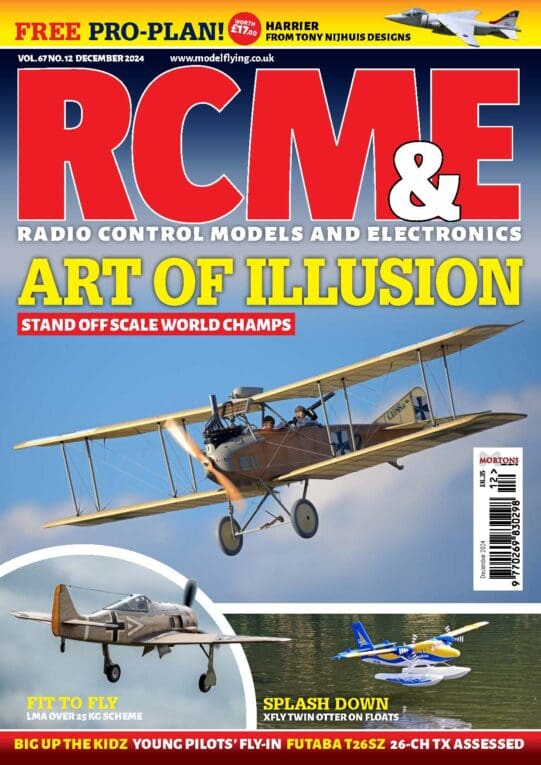There are 4 main types of file format you will most likely come across:
Enjoy more RCM&E Magazine reading every month.
Click here to subscribe & save.
Raster (jpg, gif, bmp, png, tif)
Essentially the difference is Raster files are made up of fixed sized dots called pixels, where each pixel can be a different colour and shade. The problem with scaling these files is down to the fact that it’s the dots you are making bigger, this is why a small picture when enlarged goes a bit fuzzy, and why on TV the forensic team can never recreate a full colour photo from half of a dark CCTV image!
Vector
These use a mathematical relationship between the points with lines connecting the points, so scaling becomes a matter of maths, not just making the pixels bigger and its precisely this difference that make vector images scale nicely while rasters don’t.
DXF
These are proper computer aided design (CAD) files. They can be opened and edited with programs such as the high-end AutoCAD (who developed the format), the more reasonably priced DevCad (www.devcad.com) or with one of the many viewers available for download.
PDF (portable document format)
These are proprietary to Adobe, and can either Vector PDF or Raster PDF with no easy way to differentiate between the two unless you open them and see how well they scale once opened with Adobe Acrobat. You cannot edit unless you have the full Acrobat product.
It is possible to convert between file formats. For your homework (or iStudy as my son now calls it) search the internet for information on how to do this if you are interested.
PDF Printing
PDFs are awkward to print unless you have the full version of Adobe Acrobat. Again an internet search on ‘PDF tile print’ will give you lots of info to keep you busy and it will also include some free tools to help.
Printing Raster Images
It is possible to print from Internet Explorer or Windows paint, but you cannot guarantee to get the scaling right, and this is the important bit when it comes to printing plans. So for this reason I’m going to be looking at two applications that I have used to print plans on my A4 printer.
The term ’tile print’ means to take the plan image file and print sections of it on a sheet of A4 and then piece the tiles together to produce a working plan. An internet search of ’tile printing’ will return too much info to discuss here (more homework) so I’ll be looking at IsiPlot from Stefan Duranti along with Tile Print from Black Flight Models.
IsiPlot
This application is an absolute joy to use. Its strength is in its ease of use and simplicity. Simply load the image file, scale and print.
 Press the ‘Calibrate Raster’ button, draw a line between 2 points, a wingspan (or wing panel) and in the Calibration window that pops up type the value and select the units. That’s it.
Press the ‘Calibrate Raster’ button, draw a line between 2 points, a wingspan (or wing panel) and in the Calibration window that pops up type the value and select the units. That’s it.
 IsiPlot – Tile Example – note the alignment marks in the 4 corners to help piece the plan together.
IsiPlot – Tile Example – note the alignment marks in the 4 corners to help piece the plan together.
The registered version will allow you to print DXF, .BMP, .GIF, .
You can download a trial version with some restrictions from the IsiPlot website at http://www.profili2.com/ip_eng/default.htm. At the time of writing registration is 10 Euros which is an absolute steal when you consider there is also a good selection of plans for free download to get you going. Look for the ‘Plans and Drawings’ link in the left menu.
For the more ambitious who might like to try their hand at designing models, Stefano has other great applications, namely DevCad and DevFus. Just follow the links on his website.
Tile Print
I must admit I’m quite new to this application but it does everything you could want and has the most supported file formats I’ve ever seen. Ever.
 Tile Print – main screen with plan loaded
Tile Print – main screen with plan loaded
 Press the ‘Calibrate Raster’ button, draw a line between 2 points, a wingspan (or wing panel) and in the calibration window that pops up type the value and select the units.
Press the ‘Calibrate Raster’ button, draw a line between 2 points, a wingspan (or wing panel) and in the calibration window that pops up type the value and select the units.
 Tile Print – Tile Example
Tile Print – Tile Example
1. It allows you to convert file formats, by opening an image and saving to another format, you can save the scaled drawing and even save each tile to a separate file.
2. Tile print also makes a pretty good show at printing PDF files. You can’t open them directly but you open them in Acrobat reader, then tile print will capture the image (even if it’s bigger that the viewable area (i.e. you have to scroll to see it all) and load it into Tile Print. Once captured you can treat it like any other image. You can even save it as a proper image file.
You can download a trial version with some restrictions from the Black Flight Models website http://www.blackflight.com/tileprint/. I just love this feature packed application and it certainly justifies the $15.95 price tag.
To my mind the best bit
There are two tasks that are not entirety obvious with both IsiPlot & Tile Print:
First, the fact that you can put any number for the scale, which means you can print the plan out at any size. But beware of the obvious pitfalls in that wood sizes may not match and the structural integrity of the model may need beefing up if you go too big. Likewise you could take some material out if you are going smaller to save weight. Experience is the only advice I can offer here.
Secondly is the ability to select a portion of the plan and just print the selection. This is ideal for additional prints for formers and ribs etc. Should you mess one up, just print another.
 Tile Print – print preview for ‘formers only’ print
Tile Print – print preview for ‘formers only’ print
I like to print out on slightly thicker paper say 120g. When you cut the shapes out, they are firm enough with just enough edge to trace around onto the wood.
Another technique I’ve used is to use standard 80g paper, cut the parts roughly and oversized. With photo mount spray, stick the parts to the wood and cut through, then peel off the print. You can keep the printing attached until the part is needed to help with identification.
This should keep you going for a while, if you’ve any questions then feel free to PM me through this website.